The following servers in this deployment are not part of the server pool
So for my first article I’m going to write about an issue I had with Microsoft Remote Desktop Services. Let me give you a little background information before we dive into the actual issue.
Background information
I was assigned to a project that involved setting up an RDS environment for a 250 concurrent seat customer. The architect had already made the design and virtual machines, the RDS infrastructure had 1 RD Connection Broker which also was used as a RD Gateway and RD Web Access and 4 RD Session Hosts.
The actual issue
After accepting the environment by the customer, the MSP who hired me decided they could do with 1 RD Session Host less to reduce costs. The RDSH #4 had his role removed and was demoted from the RD Farm, removed from the Active Directory and the virtual infrastructure. The environment was working except for one small issue, only 1 account was about to see Collections in the Server Manager (Fig. 1).  Fig. 1 All the other administrator accounts saw the following error (Fig. 2): The following servers in this deployment are not part of the server pool:
Fig. 1 All the other administrator accounts saw the following error (Fig. 2): The following servers in this deployment are not part of the server pool:
1. <FQDN>
2. <FQDN>
The servers must be added to the server pool.
 Fig. 2
Fig. 2
Reproducing the actual issue
It might be confusing that I wrote about 4 RD Session Hosts and you only see 2 in the screenshots. This is due to confidentiality, I used the screenshots from my lab environment to reproduce this issue instead. The infrastructure used in my lab environment is 1 Domain Controller, 1 RD Connection Broker combined with RD Gateway and RD Web Access, 2 RD Session Hosts and 1 client. So, as you can see in Fig. 2, I am able to reproduce the issue by removing the SRV-T-RDSH02 from the Active Directory, turning off the virtual machine and logging on using a different account than the DOMAIN\Administrator. I know it is not the ideal and most likely a dirty way, but I was not able to reproduce it using the PowerShell command nor by removing the role using the Server Manager. When I log on using the DOMAIN\Administrator account as you can see in Fig. 1, you can see I can see the Collections.
The KB’s provided by Microsoft
Both https://support.microsoft.com/en-us/kb/2925854 and https://support.microsoft.com/en-us/kb/2910155 were helpful in understanding the issue but they didn’t provide the solution. Microsoft suggested a re-installation of the RD Connection Broker but that was a no-go as the whole RDS environment was already accepted by the customer and in production state.
The actual solution that worked for me
1. | Click on Start > Run > “Wbemtest.exe” (This starts the Windows Management Instrumentation Tester) |
2. | Connect to the “root\cimv2\rdms” namespace |
3. | Click on “Open Class…” in the Windows Management Instrumentation Tester window |
4. | Fill the input box with the value “Win32_RDMSJoinedNode” in the Get Class Name window |
5. | Click on “Instances” in the Object editor for Win32_RDMSJoinedNode window |
6. | The query should return something like the FQDN of your RDS servers (remember this is a snapshot from my lab environment, so your FQDN should be different)Double-click on the FQDN (the server that is discontinued) to be removed |
7. | Navigate to the “__PATH” property displayed in the Object editor for Win32_RDMSJoinedNode.FQDN=”<YOURFQDN>” window |
8. | Double-click on the “__PATH” property displayed in the Object editor for Win32_RDMSJoinedNode.FQDN=”<YOURFQDN>” window and copy the value show in “Value” in the Property Editor window |
9. | After copying the value press “Cancel” |
10. | Close all windows till you only have the Windows Management Instrumentation Tester window open and select “Execute Method…“ |
11. | Paste the “Object Path” value (copied in step 8) in the Get Object Path window and click on “OK” |
12. | Select the method named “Unjoin” in the Execute Method window and click on “Execute!” |
13. | Refresh or restart the Server Manager when you see the executed successfully window |
After doing these 13 steps I was able to see my Collections again from any admin account. If this guide helped you in any way feel free to hit me up using any of the media displayed below.









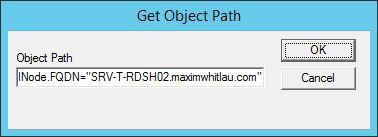


Thanks Maxim,
great guide this help me to solves this issue on a production system
Carlos
Hi,
Our MSP has built this RDS Farm for us, and now I can’t actually see any of the servers on the list. The MSP still have access, but I don’t know their password to log in as them.
Your guide is showing us to remove one server, but I don’t want to do this. I just want to be able to access the collection settings.
Any idea would be much appreciated.
Hi,
First I would suggest to check if one server is faulty or not present anymore that should be in the pool. If all servers are available and responding to logins you should not use this fix.
Hi Maxim,
You safed my life. Twice 🙂 Great investigation!
Thank you.
Muito obrigado
Seu artigo me ajudou muito..
You are amazing – this worked
This guide was great! It was exactly the problem I had and this fixed worked flawlessly.
Muito Obrigado.
Resolveu meu problema!!!
Parabéns!!!
This worked great! Thanks.
Thank you so much for taking the time to provide this information! It corrected a annoying issue in our RDS environment!
I had a server that was “partially” added and ran into this issue, your excellent guide resolved it. Thanks
I found out that this actually isn’t an error “https://techdirectarchive.com/2023/03/29/the-following-servers-in-this-deployment-are-not-part-of-the-deployment-pool-create-an-rds-session-host-and-collection/”